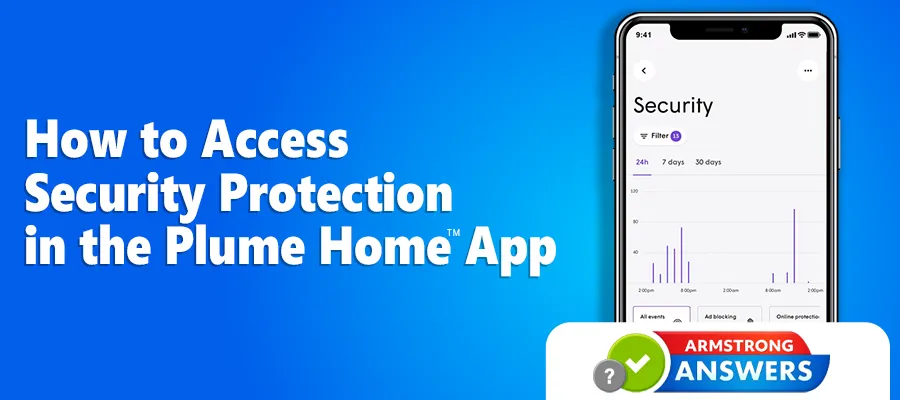Have Armstrong’s Enhanced Wi-Fi? Did you know that while you and your family are browsing the internet, Security is helping protect your devices from malicious websites? In this article we’ll explain how to access Security in the Plume Home™ app and further explain its purposes.
In the Security section of the Network screen, you can view how many events have taken place over time. Tapping any of the sections under Security will allow you to see what website domains have triggered them. Events are broken down into Online Defense, Content Access, and Ad Blocking.
Online Defense will help block malicious websites from performing crypto-mining and installing ransomware or malware onto your devices. Content Access will show websites that have been blocked based on profile settings that have been assigned to different members of your household. Any of these settings, including Ad Blocking, can be adjusted if your Enhanced Wi-Fi is blocking something unintentionally or restricting access to content you wish to be available. These settings can be accessed by tapping the three dots pictured on the screen below and selecting Approved & blocked list. Security settings can be customized by pressing Security settings under the same menu or the Gear icon on the bottom right of the screen.
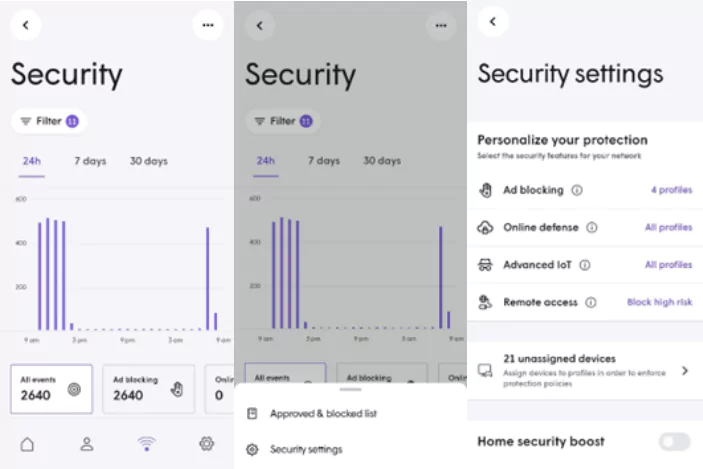
The Security features that come with our Enhanced Wi-Fi service help protect you and your loved ones’ devices while they navigate the world wide web. If you haven’t already, make sure to download the Plume Home™ app to get better insight and control over all the features it has to offer.