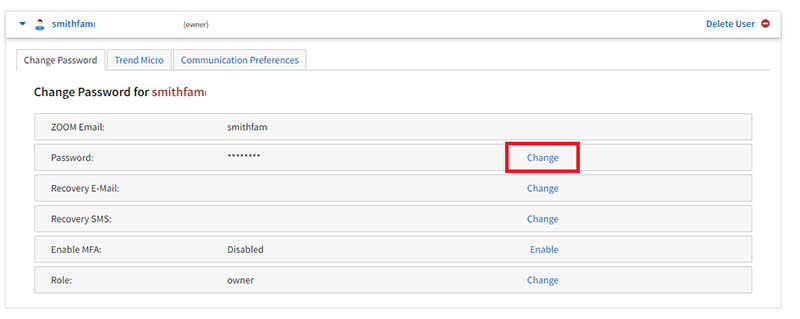Reset or Change Password for Your Armstrong Account and Zoom Email
If you forget your Armstrong account password, you can reset it by using the Forgot password link. If you know your password but would like to change it, you can do so in your Account Settings.
Forgot your password?
You can reset your password by following these steps:
- At the Armstrong sign in screen, enter your Username and click Continue.
- Click the Forgot password? link.
- Confirm the recovery method you'd like to use and click Reset Password.
- An email or SMS will be sent to the recovery method you've chosen and allow you to reset your password.
Note: If you have not validated your recovery methods, please give us a call at 1-877-277-5711.
Change your password
You can change your password by following these steps:
- Sign in to your Account Dashboard and click on Settings from the menu.
- Under Manage Users, find your username and click on Change beside the Password field.
- Enter and confirm the new password you’d like to use and click Save.