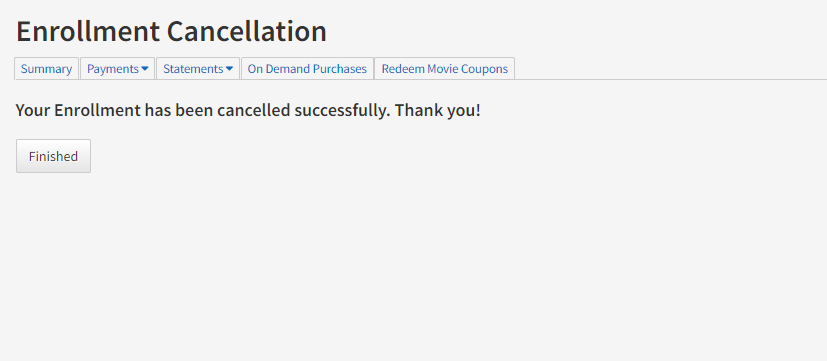Sign up, Modify or Cancel Auto-Pay Enrollment
Enroll in Auto-Pay and have your Armstrong bill automatically paid each month using your credit card, debit card or bank account. Auto-Pay can help you avoid late fees and save trees in the process.
SIGN UP for AUTO-PAY
1. Sign in to your account
2. From your Account Dashboard, select Enroll in Auto-Play in the My Bill section
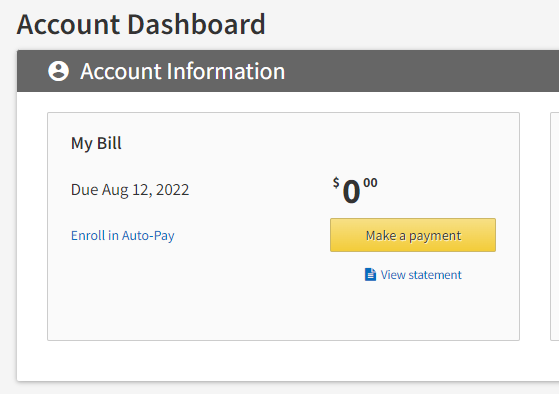
3. Select your payment method as Bank Account or Credit/Debit
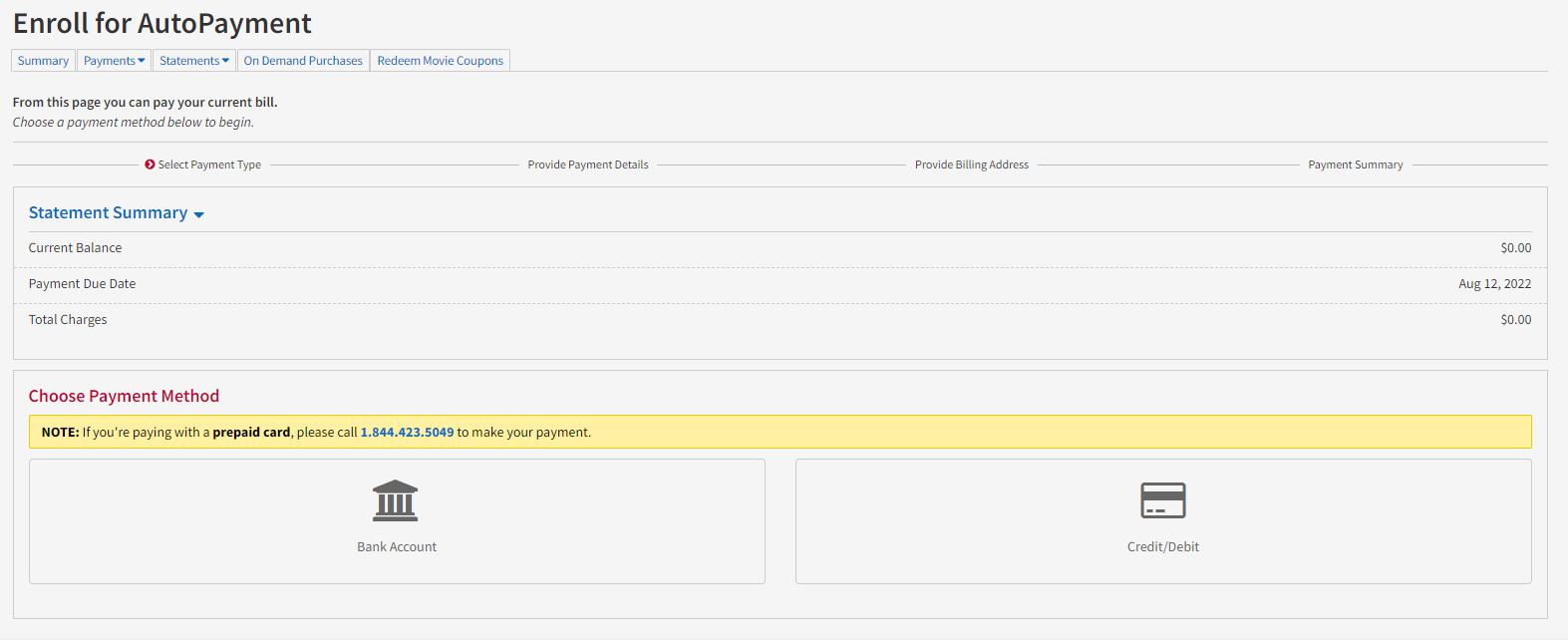
4. On the next screen, add your email address, one time payment amount (which can be found in the Statement Summary section as Total Charges) and banking or card information. Then, select the Continue button at the bottom of the screen.
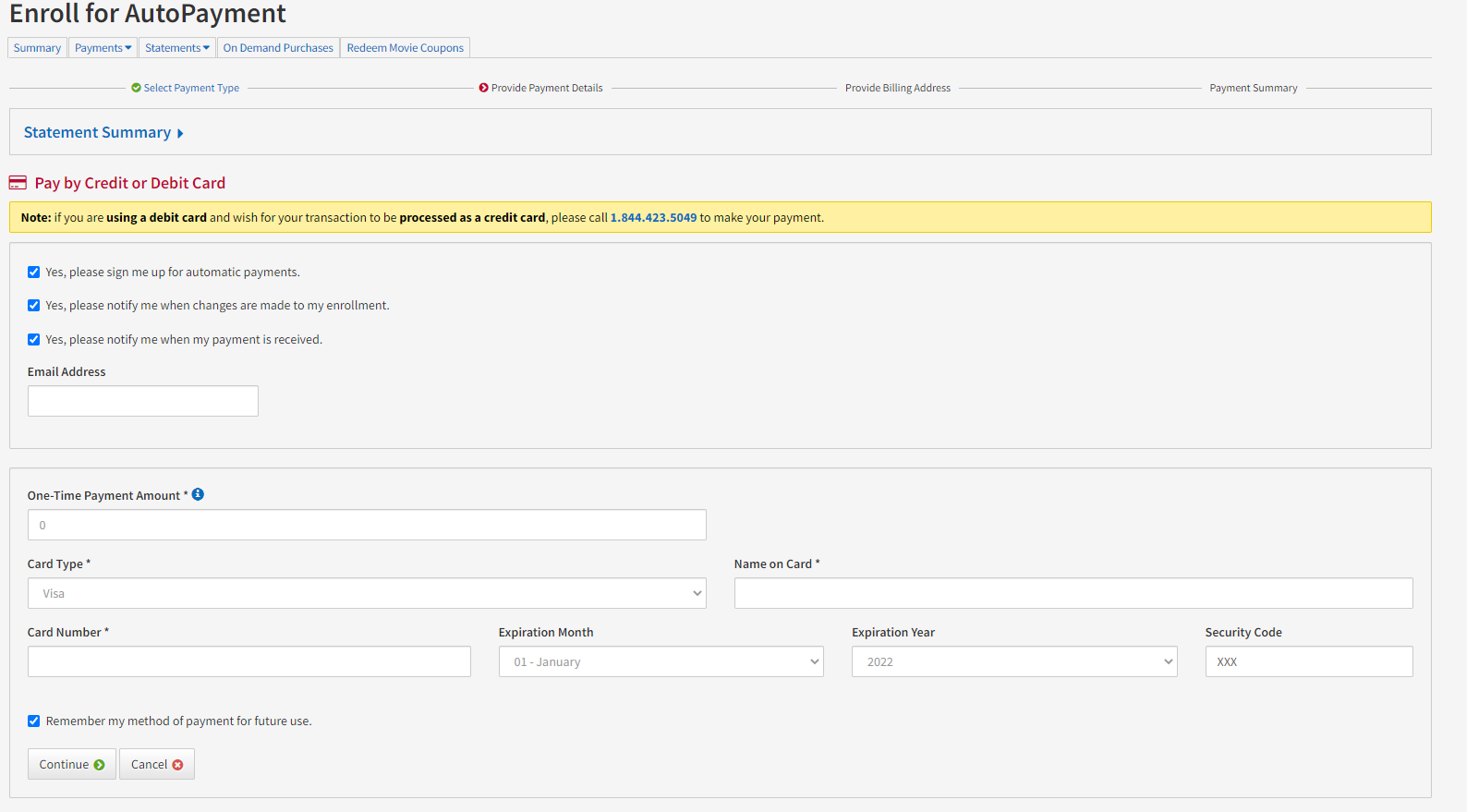
5. Add your card or bank account’s Billing Address and then select the Continue button
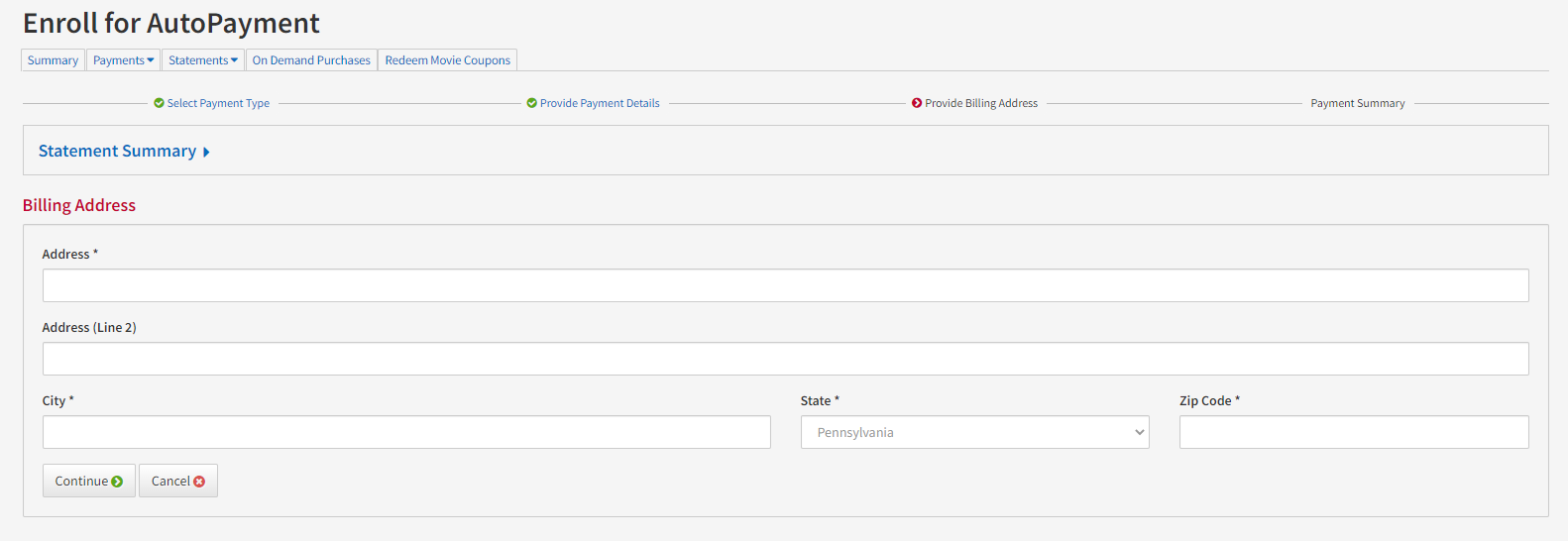
6. That’s all! You will receive a confirmation screen. Thank you for enrolling in Auto-Pay!
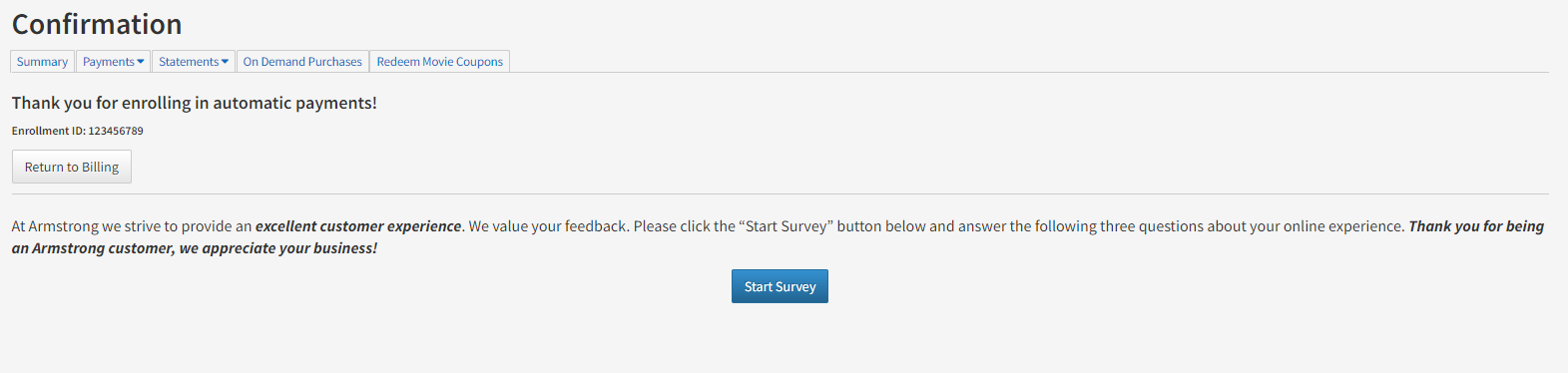
MODIFY AUTO-PAY
If you need to update the credit or debit card you use for Auto-Pay,
change the account your Armstrong bill is paid from or modify the email address associated with your payment,
you can do so by signing in to your Armstrong account.
1. Select Modify Auto-Pay from the My Bill section of your account dashboard.
Proceed to select Modify My Enrollment to edit payment information or select Modify My Enrollment
(Email Only) to edit the email address associated with your Auto-Pay enrollment.

2. Under the red Modify Automatic Payment section, select the method of payment to modify.
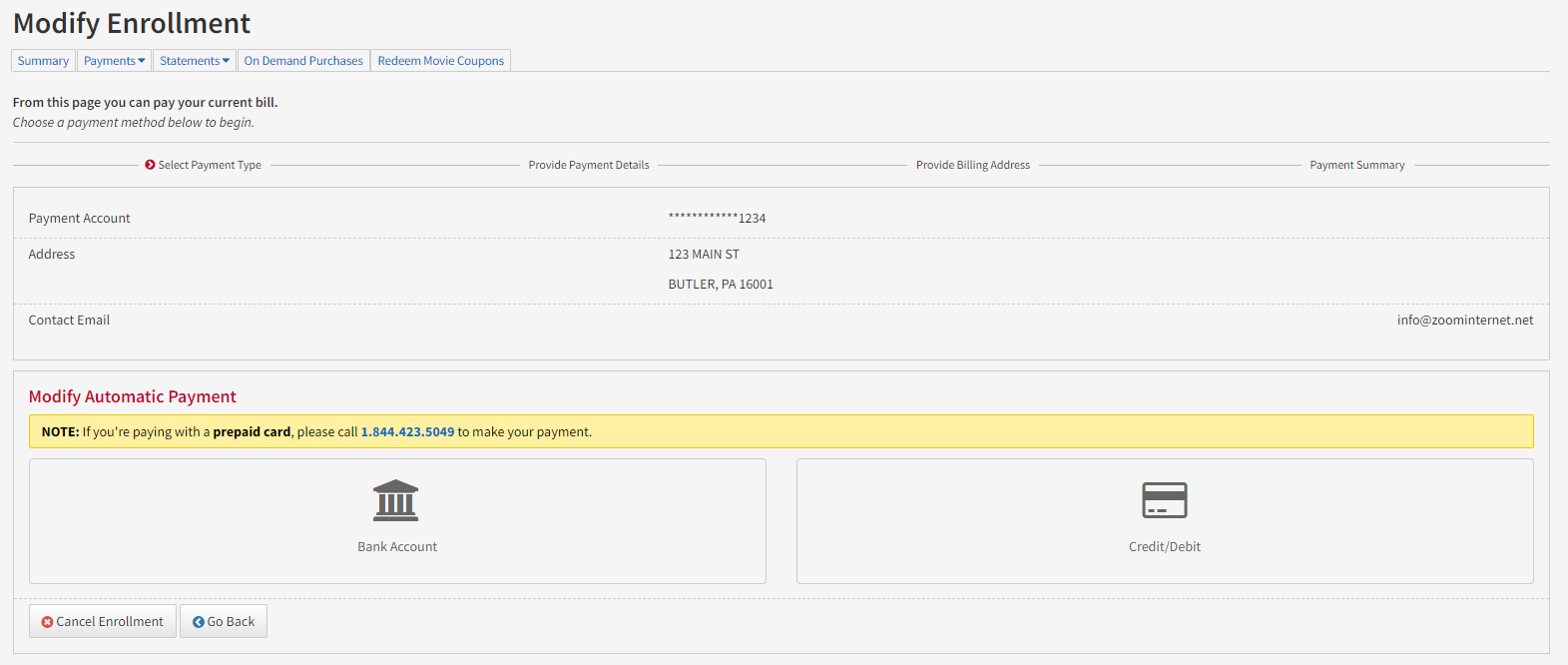
3. Make the necessary changes.
4. Select Continue at the bottom of the screen.
CANCEL AUTO-PAY
From your Armstrong account dashboard, you can unenroll from automatic payments:
1. Follow the above Modify Auto-Pay instructions
2. Instead of selecting a payment method to modify, select the Cancel Enrollment button at the bottom of the screen.
3. The confirmation box pictured here will pop up asking to proceed (Yes) or Abort.
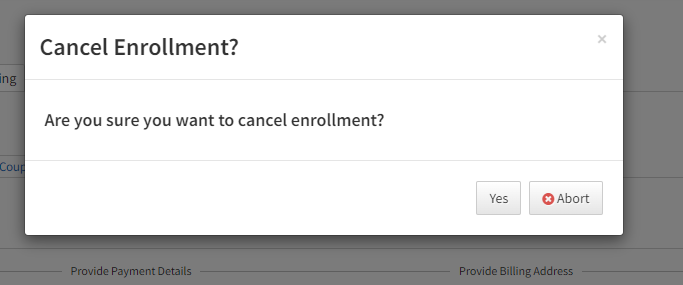
4. Once Yes is selected, you will receive a cannellation confirmation.