Music Choice App on EXP
Music Choice offers 50 ad-free music channels… starting at Channel 701.
Access Music Choice in a few simple steps:
- Press the TiVo button
- Choose Apps & Games
- Select Music Choice
Or simply tune to any Music Choice channel from 701 - 750.
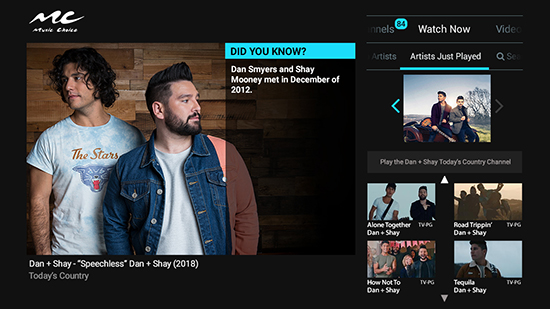
Music Choice App User Tips
Search
Searching in the new Music Choice is easy. From the Main Menu under “Watch Now” you’ll see a secondary menu with other ways to discover new content. Move your cursor down into the new menu and use the left or right button on your remote to find “Search”. Once you’ve navigated to our search pane, you’ll be able to use the on screen keyboard to search for artists and videos. After searching, you can navigate down into the results to choose a video to play or if you choose an artist, you’ll be taken to their Artist Page and be able to browse all of their Music Videos and Artist Channels.
Tuning to a New Channel
The new Music Choice makes finding new channels to listen to easy! From the Main Menu, move left to the side menu to access options, including Channels. After doing so, you’ll notice the secondary menu now represents different channel categories. Navigate between these categories to easily discover new channels you’re sure to love.
Finding History and Favorites
From the Main Menu, navigate Up to the center menu, which includes Search, Favorites (❤️), and Queue. Select Favorites (❤️) to access your History and Favorited Channels. When selecting a Channel from the main menu, select Favorite to add it to your Favorite Channels list.