Understanding and Changing Account Roles
A User Role is a set of permissions for actions that the User that can access or change within their account.
Understanding Account Roles
Owner
The owner role has full access to account details and can create new users up to the account maximum. There is only one owner per account. The owner account is required to activate some TV Everywhere accounts and streaming apps.
Admin
The admin role has the same access privileges as the account owner.
User
The user role has restricted access to account details for billing and services. Cannot order new services.
How to Change the User Role Assigned to your Username
To change the role assigned to your username, follow these steps:
- Sign in to your Account.
- Click on Settings in the Account menu.
- Under Manage Users, find your username and click on Change beside the Role field.
- Choose the new role you'd like to assign to your User ID from the drop down, then click Save.
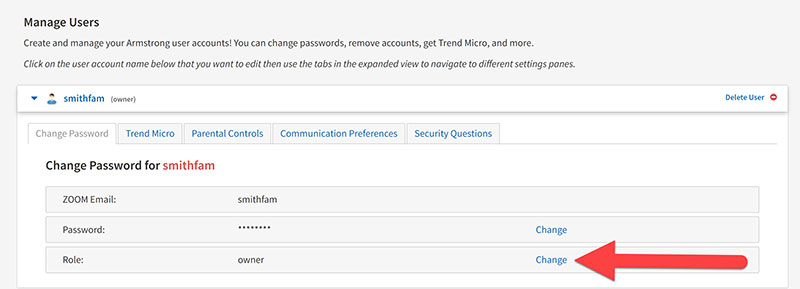
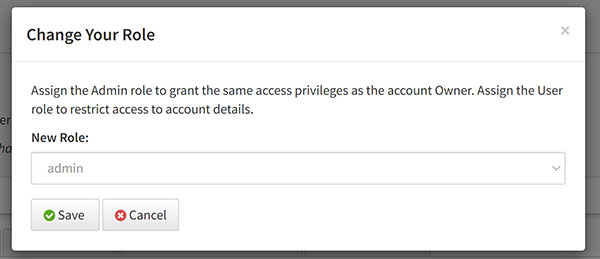
Forgot your password? Click here to learn how to reset it.